As you are probably aware, I have been working in schools with a laptop per child since I led professional development at the world’s first laptop schools back in 1990. Recently, I helped an international school launch 1:1 computing from first through eighth grade.
I believe that less is more, but since software was purchased at once, I recommended the following assortment of constructive creative software for student use across the curriculum.
MicroWorlds EX RoboticsCurriculum areas: Science, Technology, Engineering, Mathematics (S.T.E.M.), Language Arts, Social Studies, Computer Science, ArtMicroWorlds EX is a multimedia version of the Logo programming language. It is designed to have “no threshold and no ceiling” and to be used to create personally meaningful projects and solve problems. MicroWorlds may be used across the curriculum to bring stories to life through art, text, sound and animation; concretize formal mathematical thinking; and creative interactive programs, including video games. MicroWorlds does not publish as nicely on the Web as Scratch, but it holds much more power and functionality as a programming language. MicroWorlds is a general purpose programming environment that grows with the learner and offers a level of challenge regardless of expertise. Computational thinking and problem solving skills are developed while expressing even artistic ideas with mathematical language. MicroWorlds EX is based on the work of Seymour Papert, the “father of educational computing,” and colleague of Jean Piaget. In the mid-1960s, Papert began writing about every child having a personal computer. MicroWorlds EX is a software embodiment of his theory of “constructionism.” MicroWorlds EX contains built-in Help, Vocabulary Reference, Tutorials, Annotated Samples & Techniques.
Recommended Reading
|
|
PixieCurriculum areas: Language Arts, Social Studies, ArtPixie is a graphics and image manipulation program designed for young children. It contains lots of templates and tools to inspire storytelling and visual creativity. Photos and other graphic files may be imported into Pixie for all sorts of manipulation. The products of Pixie may be exported in a variety of formats for insertion into other programs, including MicroWorlds, ImageBlender, Animation-ish, Pages, Keynote and Comic Life. It is also integrated with the safe and free image library by and for children, Pics4Learning. Pixie is intended for K-2 students at the school.
|
|
ImageBlenderCurriculum areas: Language Arts, Social Studies, ArtImageBlender is a more grown-up graphics and image manipulation program than Pixie, but carefully designed for children (and their teachers). You might think of it as PhotoShop for kids. ImageBlender contains lots of templates and tools to inspire storytelling and visual creativity. Photos and other graphic files may be imported into ImageBlender for all sorts of manipulation. The products of ImageBlender may be exported in a variety of formats for insertion into other programs, including MicroWorlds, ImageBlender, Animation-ish, Pages, Keynote and Comic Life. It is also integrated with the safe and free image library by and for children, Pics4Learning. Pixie should be used by students from grades 3 and up. ImageBlender 3 Users Guide Tech4Learning’s Online Teacher Community – Connect (You should join!) The Creative Educator Magazine (free) Pics4Learning free photo library for education |
|
Animation-ishCurriculum areas: Language Arts, Social Studies, Art, Mathematics, ScienceAnimation-ish is a three-level tutorial based animation program that is deceptively easy to use and incredibly powerful. It was created by best-selling children’s author and illustrator, Peter Reynolds (The Dot, Ish, The North Star, Judy Moody, Stink…). Be sure to take advantage of the online tutorials and built-in video inspiration! Complex ideas from across the curriculum and engaging stories may be created with a remarkbale clarity and level of sophistication. Animation-ish, like Pixie and ImageBlender work great with the Wacom drawing tablets. Animation-ish exports its animations in Flash, QuickTime and other formats that may be published on the web or imported into most of the authoring programs being used by teachers and students.
|
|
Comic LifeCurriculum areas: Language Arts & Social StudiesComic Life allows you to design and print stories and newsletters in the form of comic books or graphic novels. Photos and other static graphics may be imported. This is a great vehicle for supporting the writing process.
|
|
InspireDataCurriculum areas: Social Studies, MathematicsInspireData is a tool for visualizing data. It’s a hybrid spreadsheet, database and survey tool that allows learners to interrogate data and test hypotheses. It may be used to conduct surveys on one computer or online. Students can then download that data or any tab/comma-delimited file found on the Web for use within InspireData. InspireData allows for multiple visual representations of data – Venn diagrams, histograms, pie charts, scatter plots and more. Most importantly, its flexibility and ease-of-use allows students to make sense of when one representation would be more suitable than another. InspireData contains mathematical tools for performing calculations and the ability to assemble views of the data for a visual presentation. The program comes with a large collection of interdisciplinary activities which may stand alone or inspire other inquiry.
|
|
PicoBlocksCurriculum areas: S.T.E.M.PicoBlocks is a visual form of the Logo programming language, created by the same person responsible for MicroWorlds EX Robotics, but limited to the control of the Pico Cricket robotics system. The block programming screen metaphor is similar to the way in which LEGO and the Cricket elements are assembled. This is intended for grades 3 and up at the school and may be used to bring a variety of curricular topics to life.
Further Reading PicoCrickets are based on research from the Lifelong Kindergarten group at the MIT Media Lab. Here are some resources for learning more about the ideas underlying PicoCrickets.
|
|
MicroWorlds Jr.Curriculum areas: Science, Technology, Engineering, Mathematics (S.T.E.M.), Language Arts, Social Studies, Computer Science, ArtMicroWorlds Jr. is a version of MicroWorlds EX, with fully-compatible syntax, but designed for younger children with lower literacy levels than required by MicroWorlds EX. The reading skills of this school’s students makes this less of an issue, but children without the the problem-solving abilities of their more advanced classmates might do well to have the option of working in MicroWorlds Jr. At younger ages the same projects may be adjusted for use of either environment.
|
|
ScratchCurriculum areas: Science, Technology, Engineering, Mathematics (S.T.E.M.), Language Arts, Social Studies, Computer Science, ArtDesigned at the MIT Media Lab, Scratch is literally a cousin of MicroWorlds designed by many of the same people. It’s a graphical version of Logo intended for storytelling and video games developed for publication on the World Wide Web. The software is free and does several things brilliantly. However, it lacks the range of possibilities and power afforded by MicroWorlds EX. The Scratch web site is a rich place for children to share their projects and collaborate with others. Scratch programs may be created in countless languages, yet worked on locally due to ingenius translation abilities within the software. Scratch is used to program and control the WeDo robotics materials at the lower primary levels. When the WeDo interface is plugged into the laptop, extra programming blocks appear within Scratch.
|
|
PagesCurriculum areas: AllPages is Apple’s very fine word processing and desktop publishing program that should be the basis for all written work at the school. It can also export its files in Microsoft Word and PDF formats. The best thing about Pages are the built-in templates that turn anyone into a polished graphic designer. The Web is full of free and low-cost additional templates if you wish to expand your output options.
|
|
KeynoteCurriculum areas: AllKeynote is Apple’s visual presentation program filled with more powerful features and simpler functionality than PowerPoint. Keynote includes presenter notes, the ability to record narrration timed to slides, animation, powerful graphic tools and the ability to export in PowerPoint, QuickTime and PDF formats for use in other programs. You may search the Web for other Keynote templates – free and low-cost.
|
|
iMovieCurriculum areas: AllMake and edit video for interdisciplinary projects and for sharing information in specific subjects. Exports for publsihing on the Web, CD, DVD and YouTube. My (admittedly old) collection of podcasting or iMovie/multimedia resources are a place to start for technical and pedagogical information. Of course, you may also use “The Google.”
|
|
GarageBandCurriculum areas: Language Arts, MusicGarageBand is an incredibly powerful tool for recording audio, dubbing audio tracks on movies and loop-based music composition. It may be used anytime audio helps tell a story or set the mood. My (admittedly old) collection of podcasting or iMovie/multimedia resources are a place to start for technical and pedagogical information. Of course, you may also use “The Google.”
|
|
iPhotoCurriculum areas: AlliPhoto is the personal image library built into the Mac. It’s where teachers and students should store and touch-up their photographs. However, you’re not just limited to digital photographs. Any image file may be imported or dragged and dropped into iMovie for later retrieval. Garageband, iMovie, Keynote and Pages use this image library for dragging and dropping your images into other multimedia uathoring programs. iPhoto may also be used to create photo books, picture books, calendars, greeting cards or order professional-quality prints. For more than basic photo touch-ups, ImageBlender should be used.
|
|
NumbersCurriculum areas: Mathematics, Social StudiesNumbers is Apple’s spreadsheet for performing calculations and making mathematical forecasts. Spreadsheets are an incredibly powerful tool across the curriculum. Search the Web for classroom spreadsheet projects or activities. Anything written for Excel or Numbers will work fine. Excel is MicroSoft’s spreadsheet. Numbers exports in Excel format and opens Excel files with ease.
|
Additional Resources
- Gary Stager’s robotics resource web page – filled with resources for planning and teaching with robotics materials across the curriculum
- Gary Stager’s laptop/1:1 web page– filled with resources for planning and teaching with laptops across the curriculum
- Comprehensive collection of recommended books and resources for creative educators
- Gary Stager’s wildly entertaining and informative blog
- Gary Stager’s biography
- Constructing Modern Knowledge summer institute web site
- The Constructivist Consortium web site
- Gary Stager on Twitter
Veteran educator Gary Stager, Ph.D. is the author of Twenty Things to Do with a Computer – Forward 50, co-author of Invent To Learn — Making, Tinkering, and Engineering in the Classroom, publisher at Constructing Modern Knowledge Press, and the founder of the Constructing Modern Knowledge summer institute. He led professional development in the world’s first 1:1 laptop schools thirty years ago and designed one of the oldest online graduate school programs. Gary is also the curator of The Seymour Papert archives at DailyPapert.com. Learn more about Gary here.
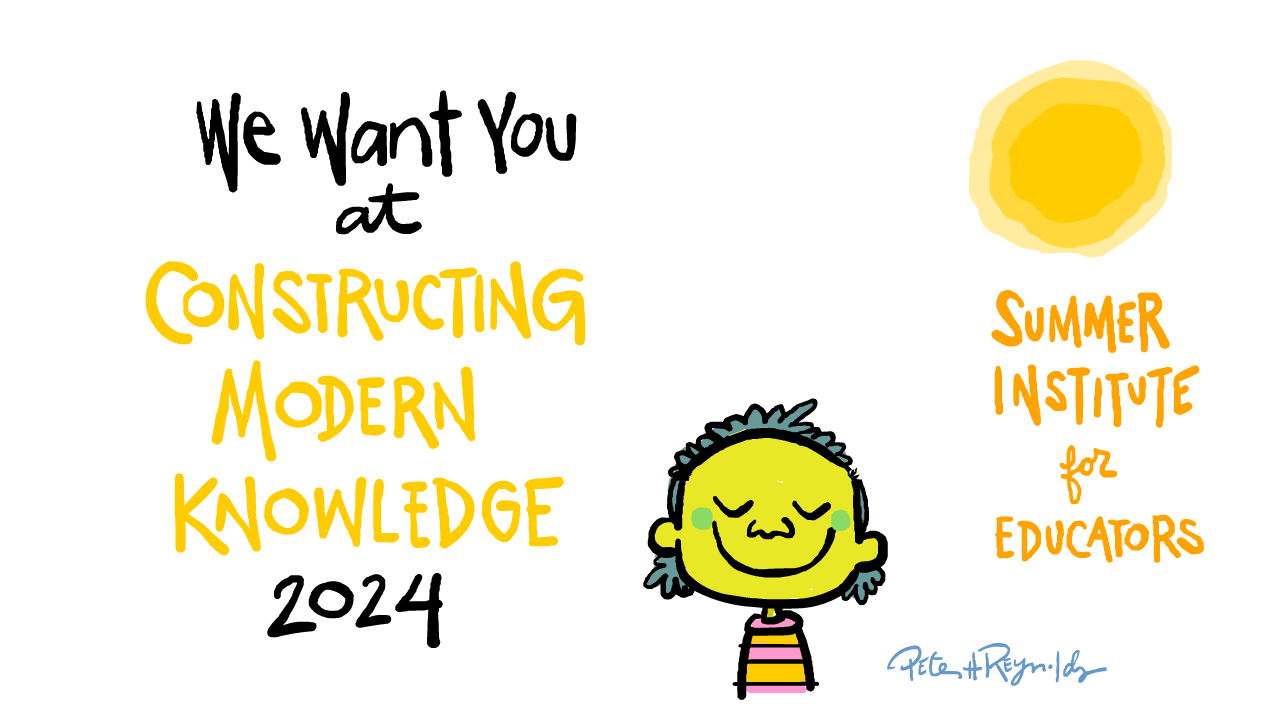
I’d add my accessibility two cents in here. I’m not a believer in “traditional 1:1.” I do not like the concept of getting the same device for every student, we have already tried that with the book, paper, and the pen. But whenever devices are given to students, I want them accessible to all students, With Windows http://speedchange.blogspot.com/2011/06/making-windows-accessible.html accessibility comes relatively easily, with Macs, iPads, etc, it is a bit tougher (and more expensive), but with any system, this is essential.
The biggest winners from going accessible will not be the Special Needs students, but all those currently deemed “too normal” for support.
Hi Gary,
Great list. I noticed you set this up for a Grade 1 – 8 school. Do you have any additional recommendations for high school?
I do believe there are some good free alternatives to the iWork products. And I would include VoiceThread as a wonderful universally designed program which allows for multiple methods of engagement and expression (UDL – http://cast.org)
Good stuff. What about open source operating systems such as Linux? Perhaps a good way to bring more computing into schools is to implement operating systems they can hack while at the same time connecting them with the community that creates, builds and maintains these systems.
Gary,
Thanks for the list.
Any suggestions on general management /collaboration tools for the k-8 one-to-one laptop?
Raphael