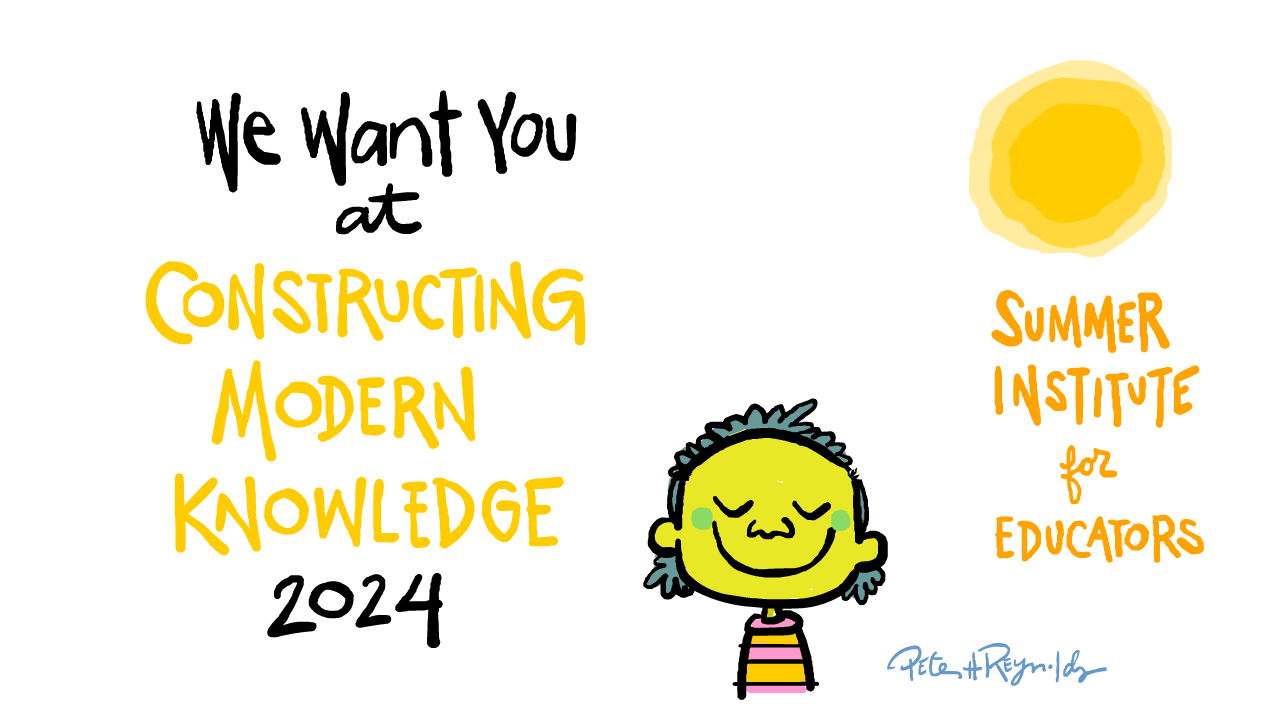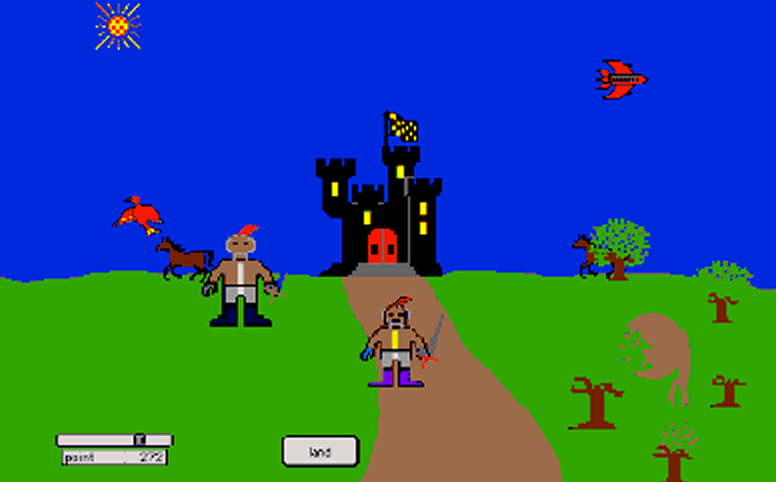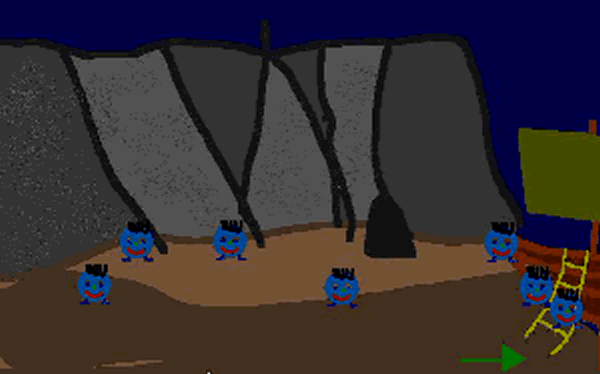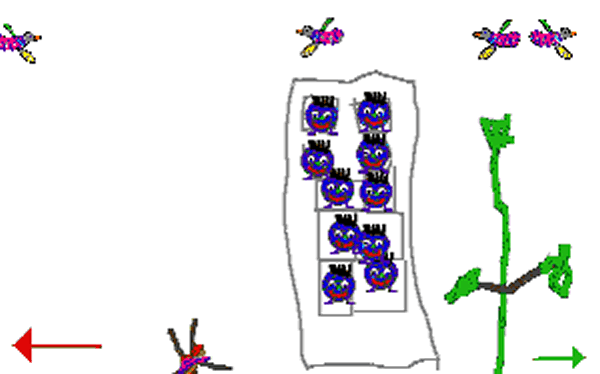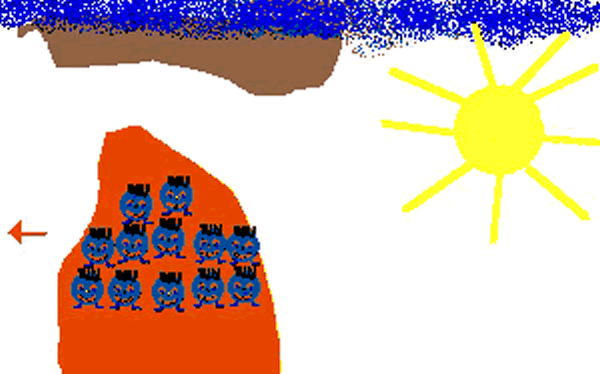© 1997 Gary S. Stager
Appeared in a 1997 issue of Logo Exchange
Since the 1960s, Logo was intended to have no threshold and no ceiling. It derives its magic from how little kids and graduate students find the same environment challenging, exciting and expressive. Although a variety of forces have conspired to make MicroWorlds use most common in years five through seven, little kids can use it in quite creative ways. Much has been written about how MicroWorlds can be used to enhance the learning of secondary school concepts. This column makes the case for using MicroWorlds in the lower primary grades.
A Great Value
Schools that own MicroWorlds site-licenses already have a “free” multimedia paint, animation, music and web-page creation software appropriate for young learners. There are many entry-points through which children may enter the world of MicroWorlds.
Painting the Picture
At its simplest level, MicroWorlds is a terrific paint program for little kids. It has everything but 100 ways to erase your creation. Kids can paint with the paint tools, stamp pre-defined shapes or create their own shapes to stamp. Make a new page, add a button to go to that page and create the next picture. Add a text box to the page and an illustrated story, poem or report is born. All of the techniques associated with process writing can be applied to the experience.
Painting a picture…
- Click on the drawing centre to open the paint tools
- Paint your picture
- Hatch a turtle by clicking on the eye tool
- Open the shapes centre to choose a “stamp”
- Click once on the shape of your choice or double-click on a shape to edit it
- Click on the turtle to change its shape
- Choose the magnifying glass (+ or -) from the tool menu and then click on the turtle to change the size of the turtle
- Choose the stamp icon from the tool menu and then click on the turtle to leave its fossil on the screen
- Drag the turtle to another position and stamp it again (or change its shape)
- Remember that there is still a “live” turtle on the screen so be sure to cut it with the scissors tool or hide it with HT
Creating multiple pages…
- Choose Pages-New Page
- Choose the button tool and click it on the screen in the position where you wish the button to appear
- Type the name of the page you wish to turn to in the Instruction: line
- Select Once
If you don’t like the appearance of MicroWorlds buttons, hatch a turtle, dress it in a great costume and make its instruction the name of the page you wish to turn to.
Put a transition on a page…
- Choose Pages-Transition…
- Select the transition you wish to use
- Click OK
The transition will appear whenever this page loads.
Getting Moving
Why should little kids be limited to mindless drill or painting pictures? Even early readers can program MicroWorlds to perform simple animations. Write or print the names of simple turtle graphics commands (FD, BK, RT, LT, SETSH) with sample inputs on cards next to the computer. Names of the standard turtle shapes next to their pictures may also be placed on cards.
Baby animation…
- Hatch a turtle
- Turn it in the desired direction by clicking and dragging its nose
- Open the shapes centre and select the shape you wish for the turtle to wear
- Click on the turtle
- Click the eye tool on the turtle to edit its instruction
- Type the command, FD 5, in the Instruction: line
- Select Many Times
- Click on the turtle to make it go and repeat the process for additional turtles
Encourage kids to change the distance (number) by which the turtle goes forward and observe what happens.
Kids can even program colours to make a turtle reverse when it hits the brown mountain (see the MicroWorlds online help or users guide to learn how).
Toddler animation (flipbook animation)…
Follow the same steps as above, but add a command such as, SETSH [bird1 bird2] FD 5, in the Instruction: line of the turtle. These instructions may be written on student reference cards.
You can find out the name of turtle shapes by opening the shapes centre and holding the mouse over the shape (in Windows 95) or double-clicking on the shape (Macintosh).
Making Magic
Five year-old John Richardson uses MicroWorlds to tell stories, create insect reports and even design copies of his favorite commercial software products like The Logical Journey of the Zoombinis. Making software is not beyond the imagination of young kids. Why not make your LEGO rocket fly on the computer screen? In the past it was impossible for pre-readers to program computers.
Kids like John can hatch turtles, design turtle costumes, paint backgrounds, create multiple pages, compose music and record narration and sound effects without assistance. They can even create simple animations by typing the commands prepared on teacher-made reference cards.
After John creates all of his desired objects, he directs his Dad in how to program motion and interactivity. This process is quite similar to when pre-writers dictate a story to an older student or adult. However, a MicroWorlds project requires the use of mathematical processes, different senses and action.
Screenshots of John Richardson’s Zoombinis
The success of early-childhood MicroWorlds projects is dependent on three factors:
- sufficient computer access
- adult support
- a great open-ended tool (MicroWorlds)
After little kids spend a few years “messing-about” with MicroWorlds they will have the fluency required to tackle more complex problem solving in specific school subjects. These children will appreciate the intellectual satisfaction and joy associated with teaching the computer to do something it may never have done before.
About the author
Gary Stager is the Editor-in-Chief of The Logo Exchange and an Adjunct Professor at the Pepperdine University Graduate School of Education and Psychology.
Veteran educator Gary Stager, Ph.D. is the author of Twenty Things to Do with a Computer – Forward 50, co-author of Invent To Learn — Making, Tinkering, and Engineering in the Classroom, publisher at Constructing Modern Knowledge Press, and the founder of the Constructing Modern Knowledge summer institute. He led professional development in the world’s first 1:1 laptop schools thirty years ago and designed one of the oldest online graduate school programs. Gary is also the curator of The Seymour Papert archives at DailyPapert.com. Learn more about Gary here.